Stock Audit
Stock Audit functionality allows you to carry out physical verification of tool quantities and condition of items, and reconcile them instantaneously with database.
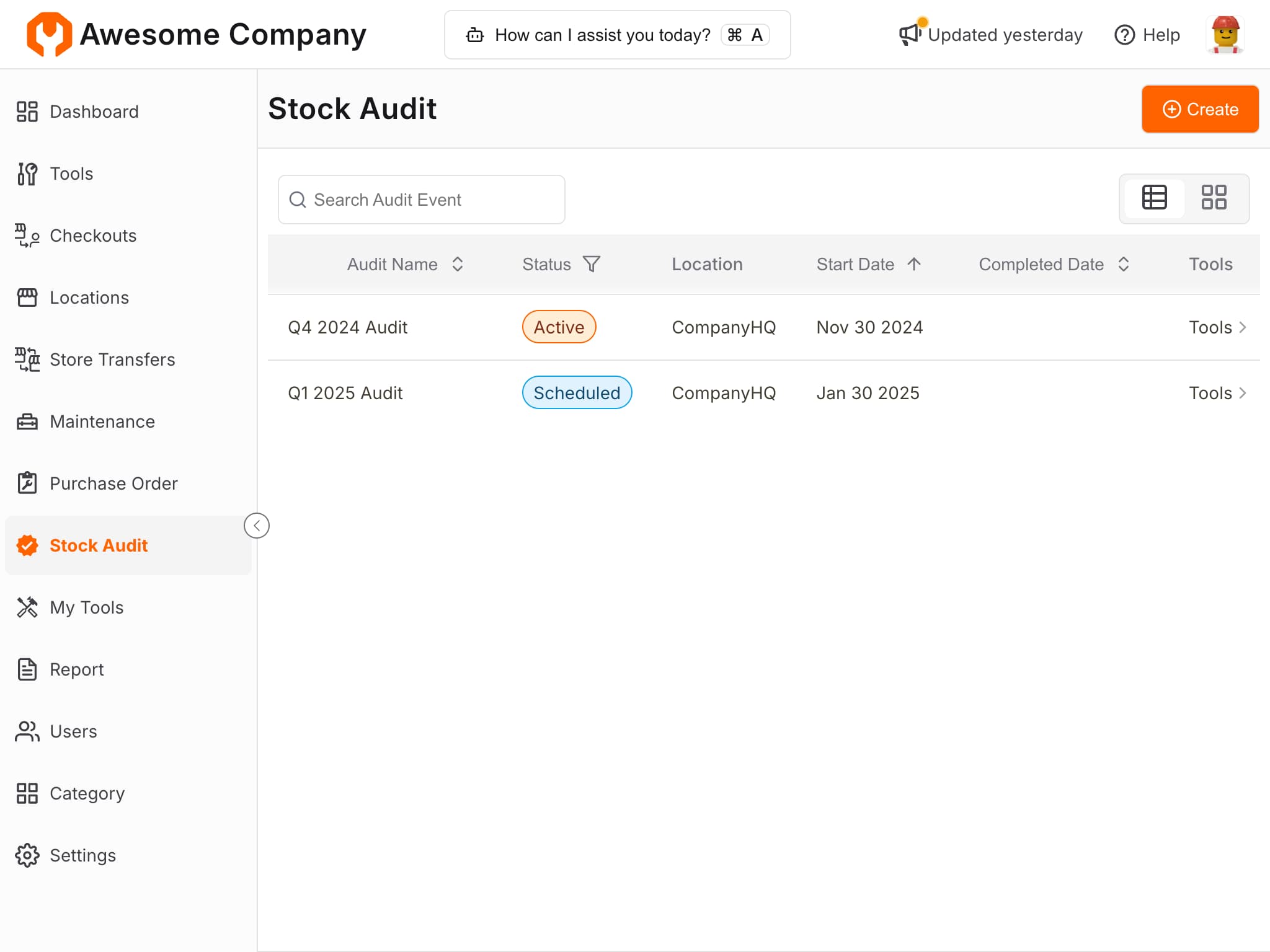
Create Stock Audit
Create stock audit event and assign rights to one or more users to carry out stock verification
- Navigate to Stock Audit[shift + a]
- Click Audit Location Tools
- Enter Audit Name, Notes, Location to Audit and Start date
- Add
- Optionally assign right Verify Stock to roles that will carry out stock verification
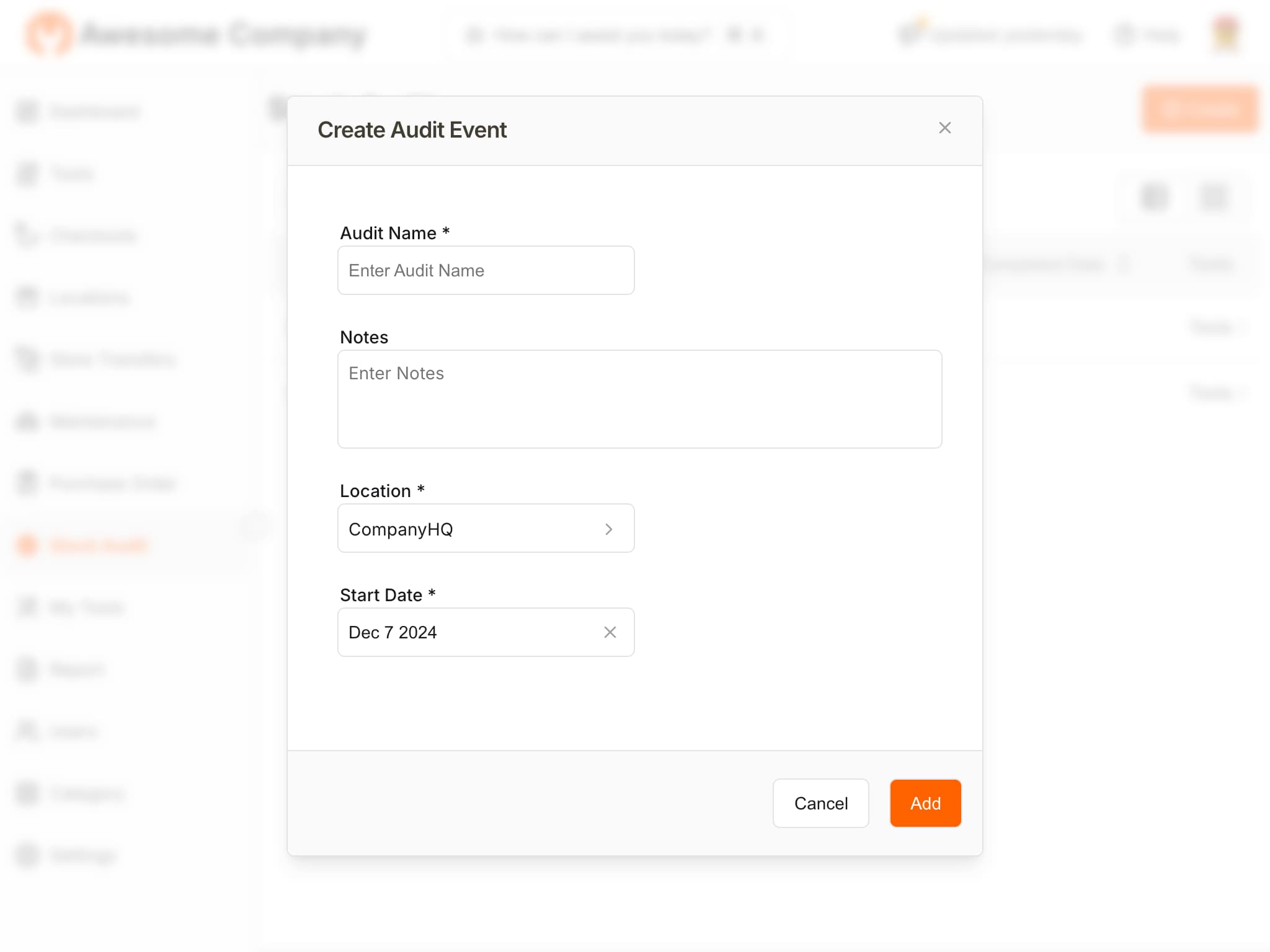
Audit Tools
- Navigate to Stock Audit [shift + a]
- Locate the desired Active audit event and click
Tools > - List of Tools to be audited will be displayed.
- Select a Tool and enter quantity counted, any notes and click
Add - Repeat for all tools to be audited.
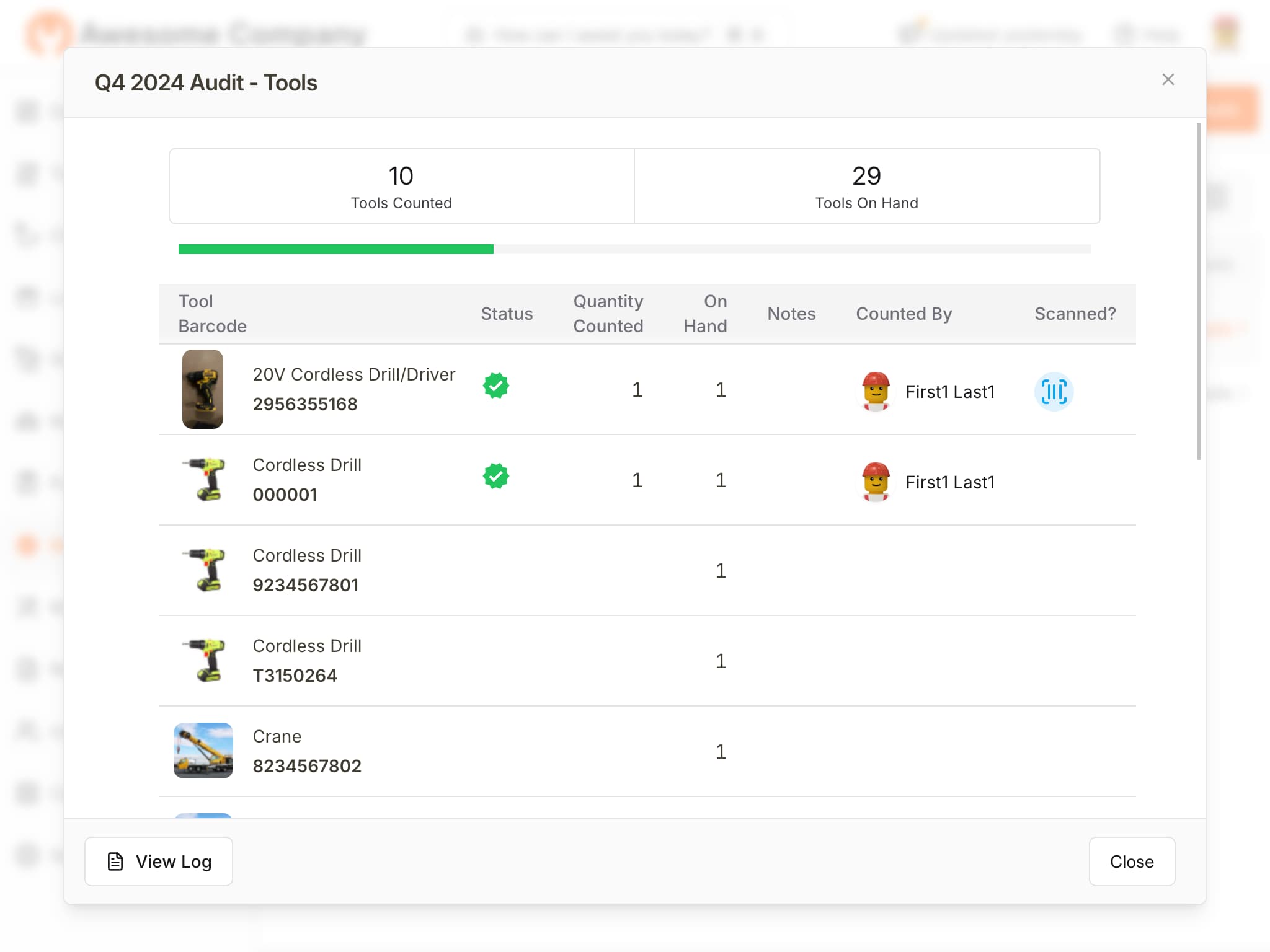
Mobile App
- Navigate to Stock Audit [Menu > Stock Audit]
- Locate the desired Active audit event and press to view details.
- Press
x/y Countedunder Tools to see list of tools to be audited. - Press
Scan(upper right corner) to scan tool to be audited. You can continue to scan and audit tools. For Bulk and Consumables, you will be asked to enter quantity counted. - Alternatively, you can also
Selecttool from the list and manually enter quantity, notes and clickAdd. - Repeat for all tools to be audited.
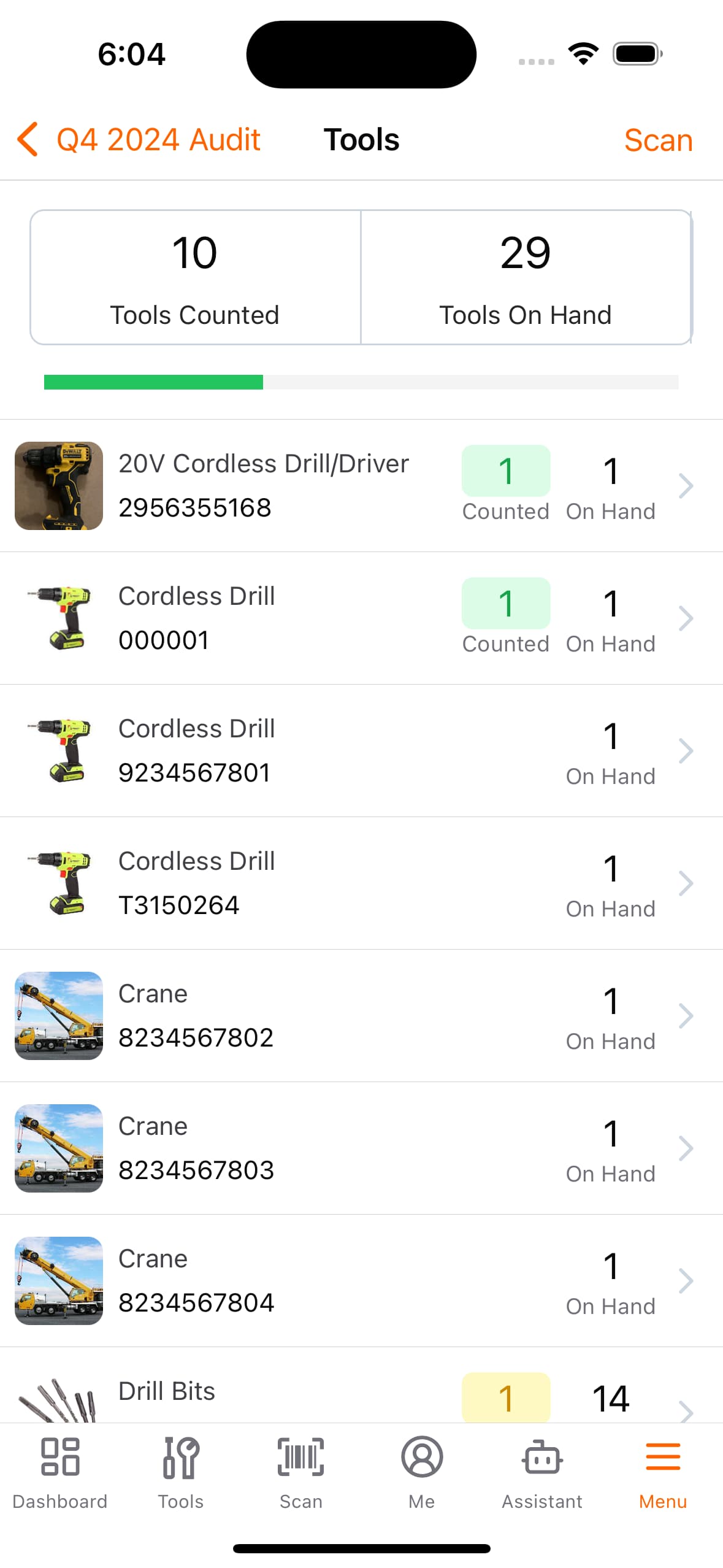
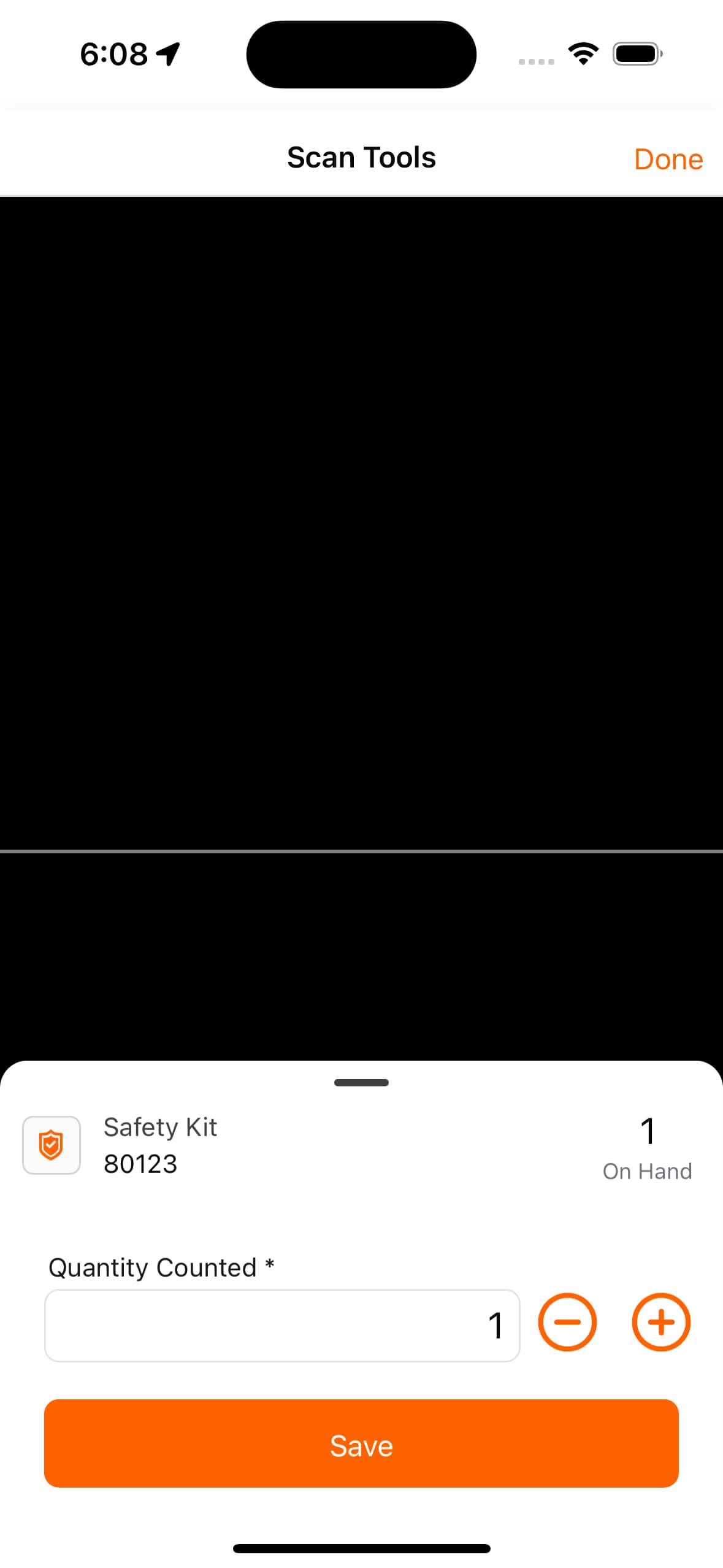
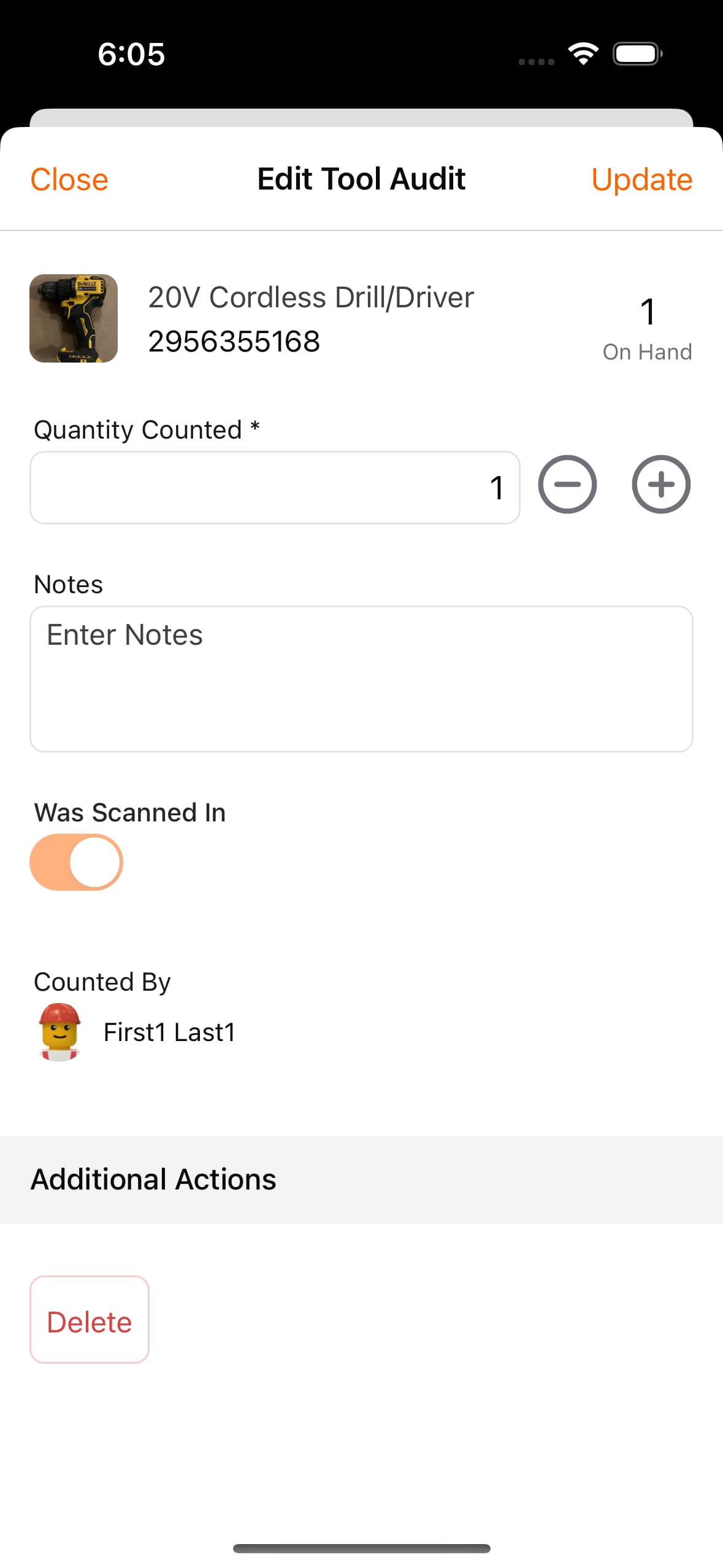
Complete Stock Audit
Once done, just Complete the stock audit event. At any time, you can run report Tool Not Verified to find out tools that were not verified.
- Navigate to Stock Audit [shift + a]
- Locate the desired Active audit event and click to view details.
- Click
Completeto complete the audit event. - Optional: You will be asked if you want to adjust (true-up) the stock levels in the system.
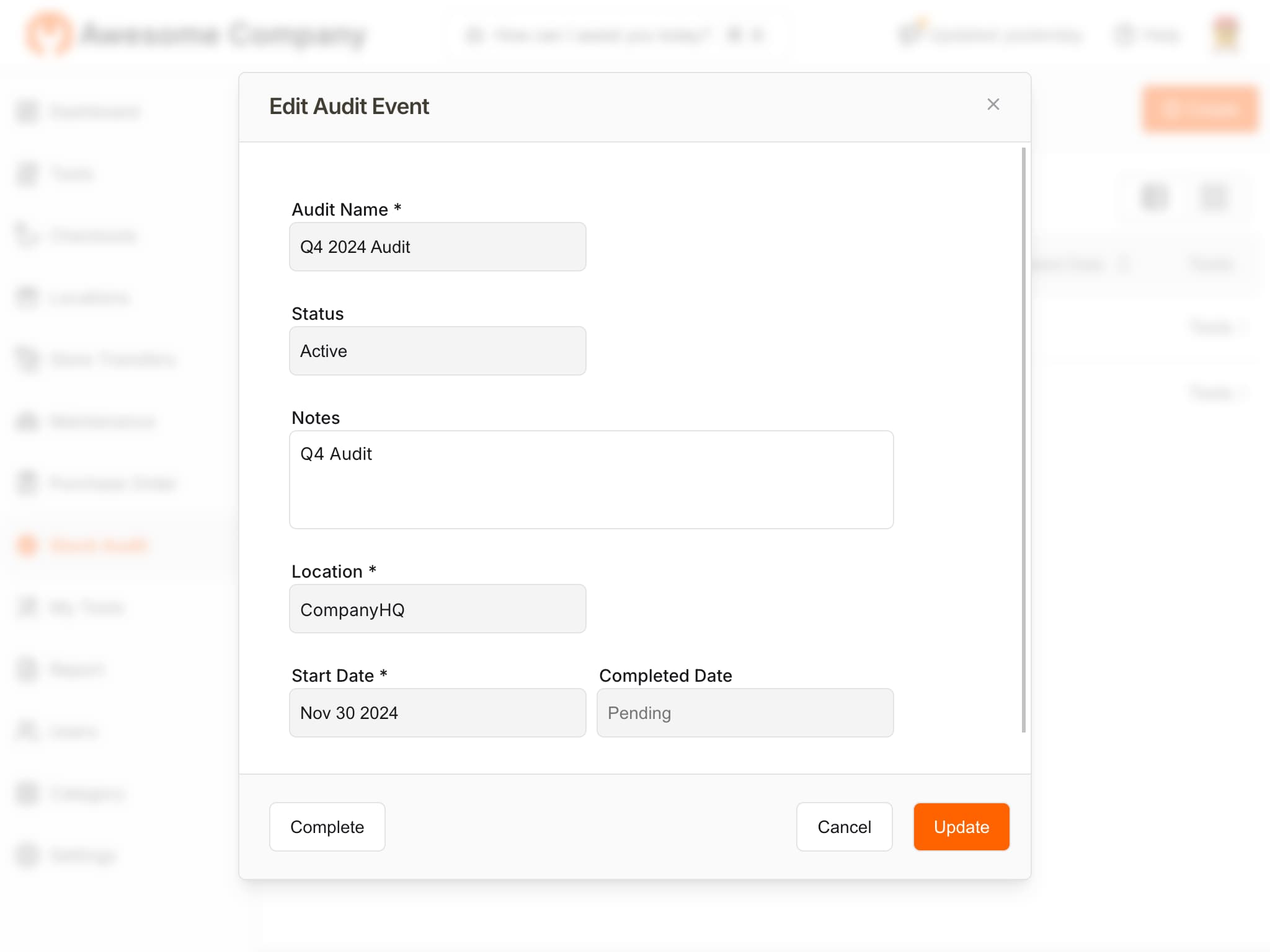
Reports
There are two reports that you can run to view stock audit results.
Tool Not Verified
This report lists tools that were not verified during the audit.
Stock Audit Tool List
This report lists tools that were audited during the audit, including quantity on hand, quantity counted (if any), and notes.
Field Audit
Field Audit functionality allows you conduct audit of tools in custody of a user.
Help