Field Audit
Field Audit allows you to setup and conduct an audit of tools in custody of a user. This ensures that you have accurate, real-time data on the physical tool count, as well as location and condition of tools assigned to a user.
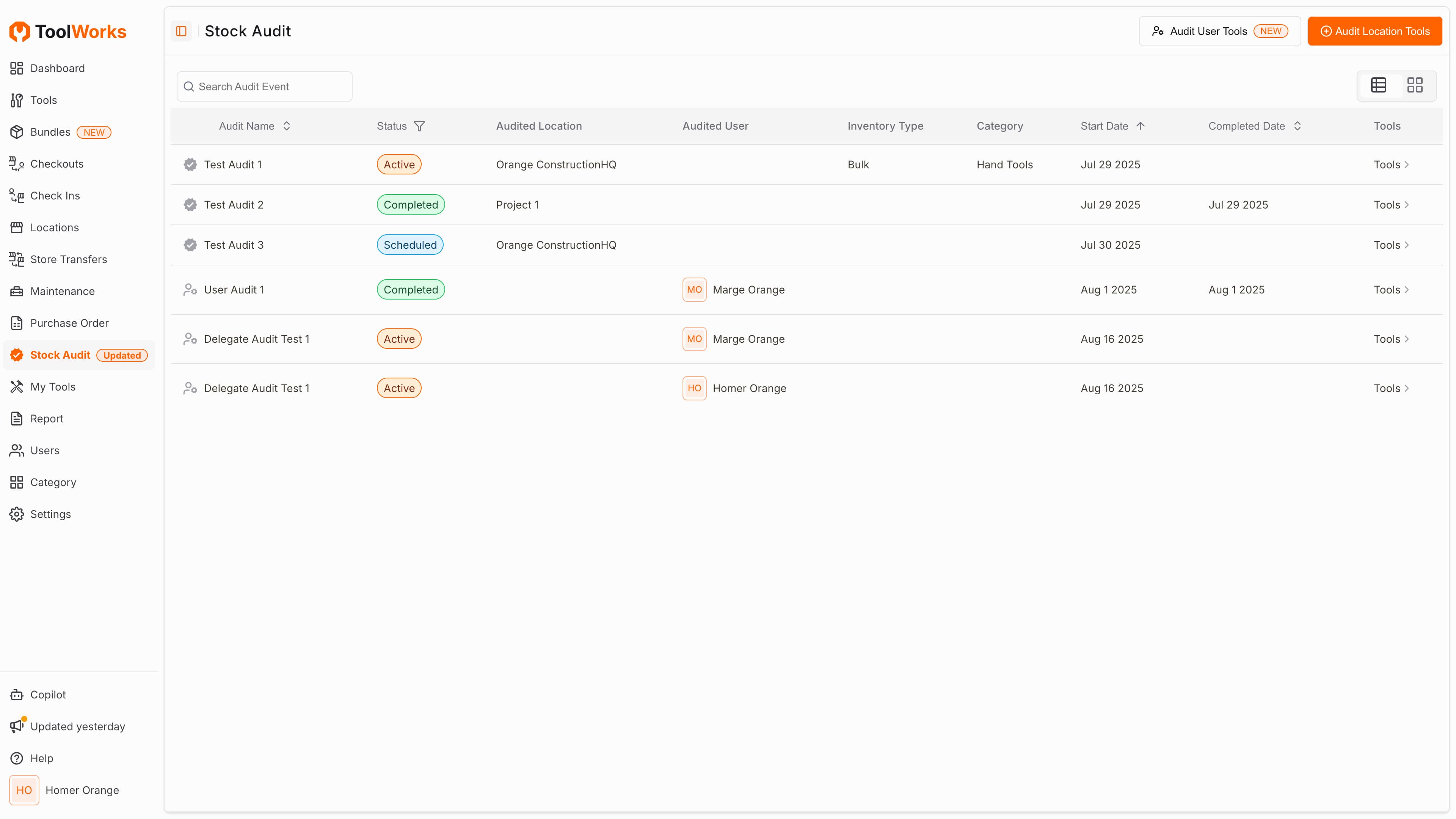
Create Field Audit
- Navigate to Stock Audit [shift + a]
- Click
Audit User Tools - Enter Audit Name, Requested Start Date, and Select User to Audit. Note: User must have Field Audit right.
- Click
Addto create and assign audit task to user
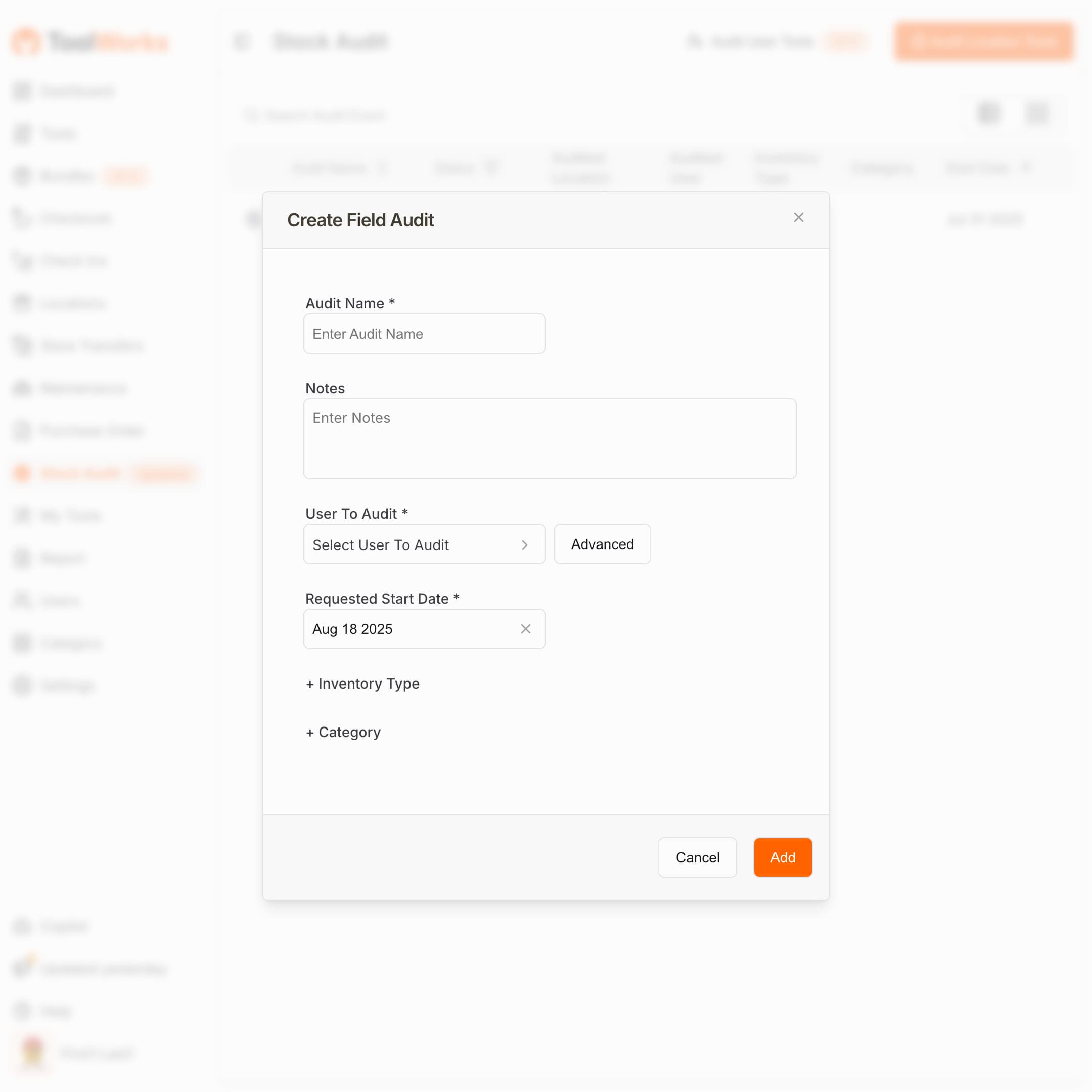
Advanced Field Audit
- Navigate to Stock Audit [shift + a]
- Click
Audit User Tools - Enter Audit Name, Requested Start date.
- Click
Advancedto view Adanced Field Audit options. - You can delegate Audit to another user by selecting
User Who Is Auditingand selecting the user to delegate to. - To audit all user at a location, select
Locationand enter the location. - Click
Addto create and assign audit task to user(s)
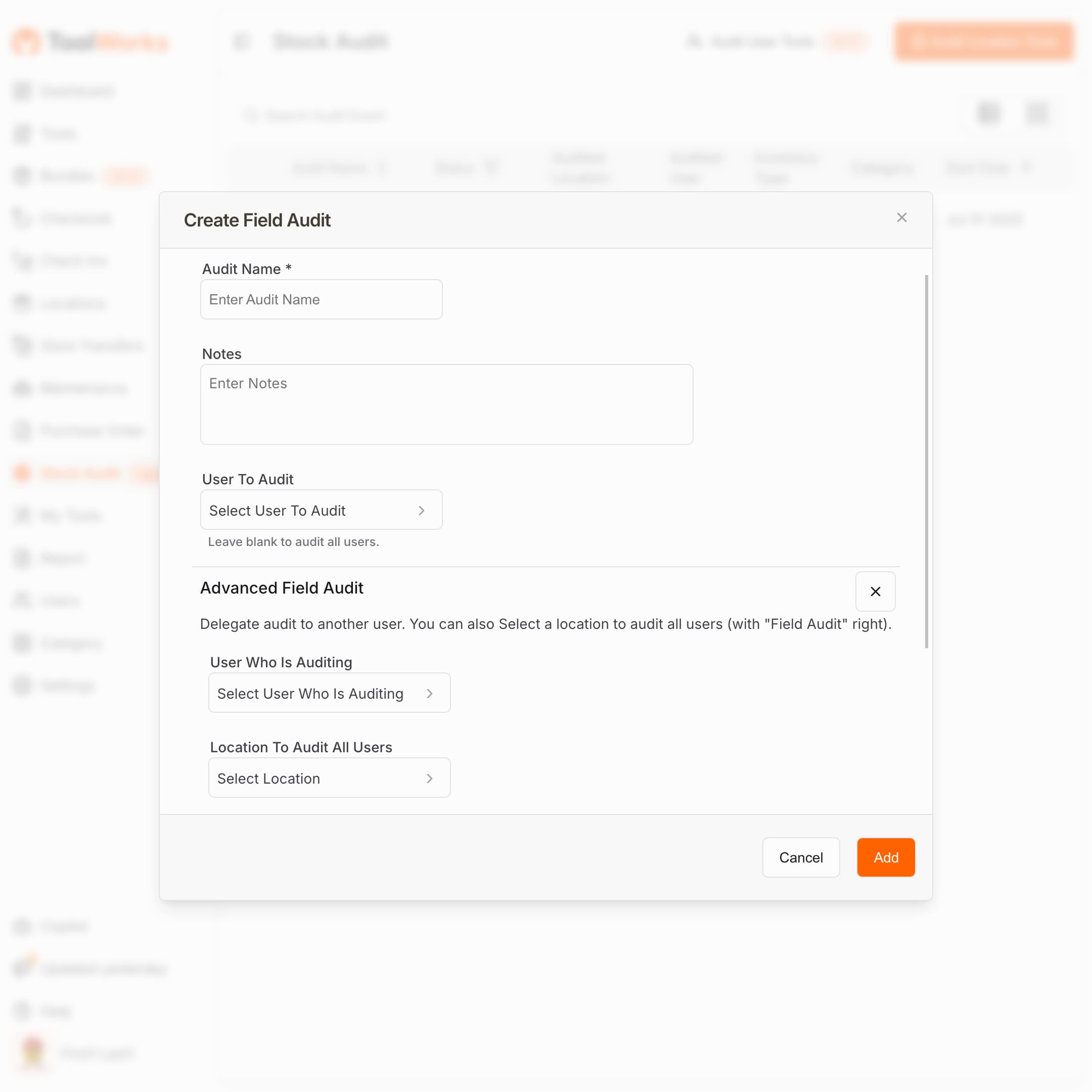
Note: Advanced Field Audit is available as part of Premium plan.
Conduct Field Audit
- Navigate to Stock Audit [shift + a]
- Locate the desired audit event and click to view details.
- Click
Start Auditto begin the audit process. - List of Tools to be audited will be displayed.
- Select a Tool and enter quantity counted, any notes and click
Add - Repeat for all tools to be audited.
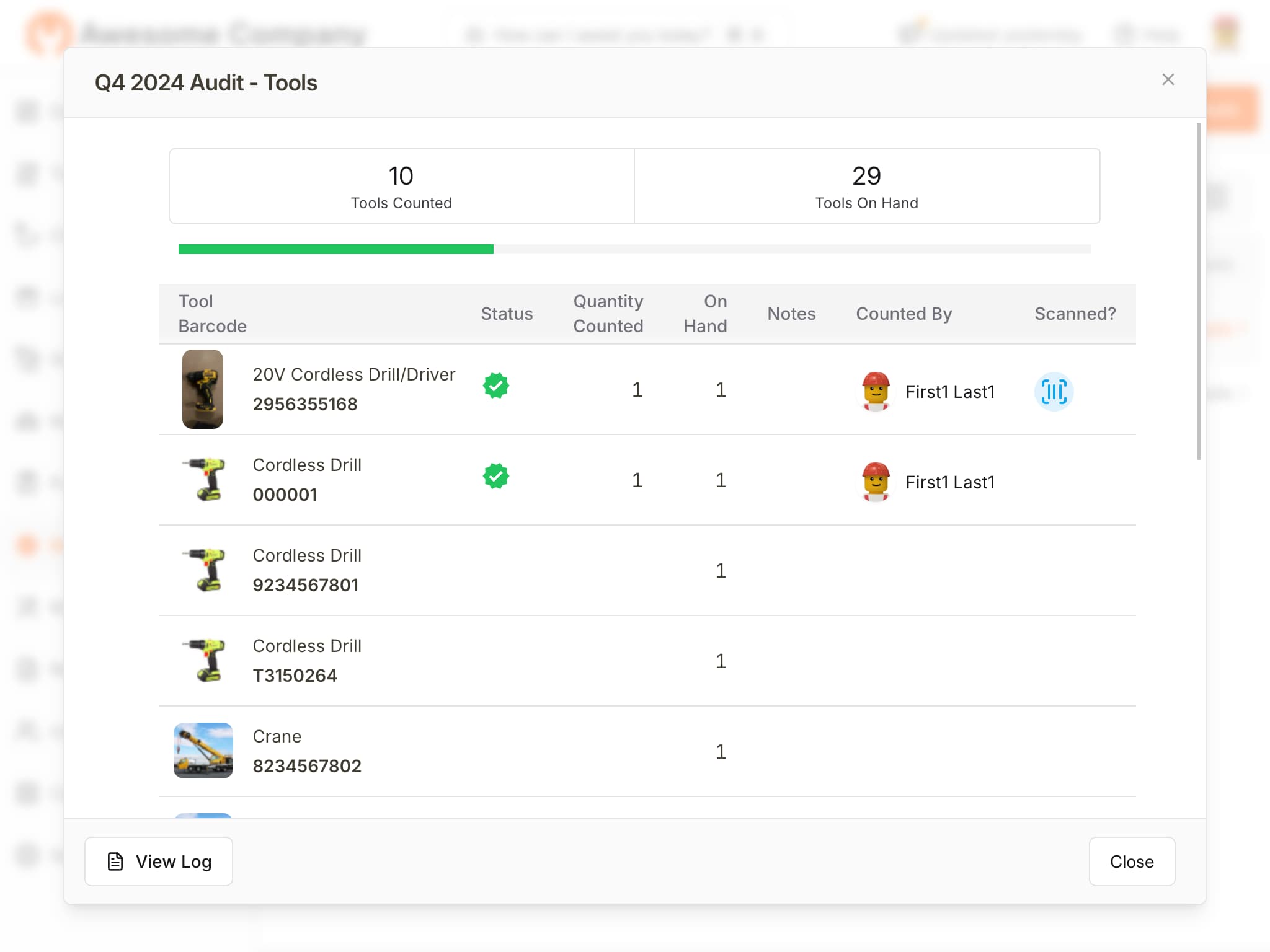
Conduct Field Audit using Mobile App
- Navigate to Stock Audit [Menu > Stock Audit]
- Locate the desired audit event and press to view details.
- Press
Start Auditto begin the audit process. - Press
x/y Countedunder Tools to see list of tools to be audited. - Press
Scan(upper right corner) to scan tool to be audited. You can continue to scan and audit tools. For Bulk and Consumables, you will be asked to enter quantity counted. - Alternatively, you can also
Selecttool from the list and manually enter quantity, notes and clickAdd. - Repeat for all tools to be audited.
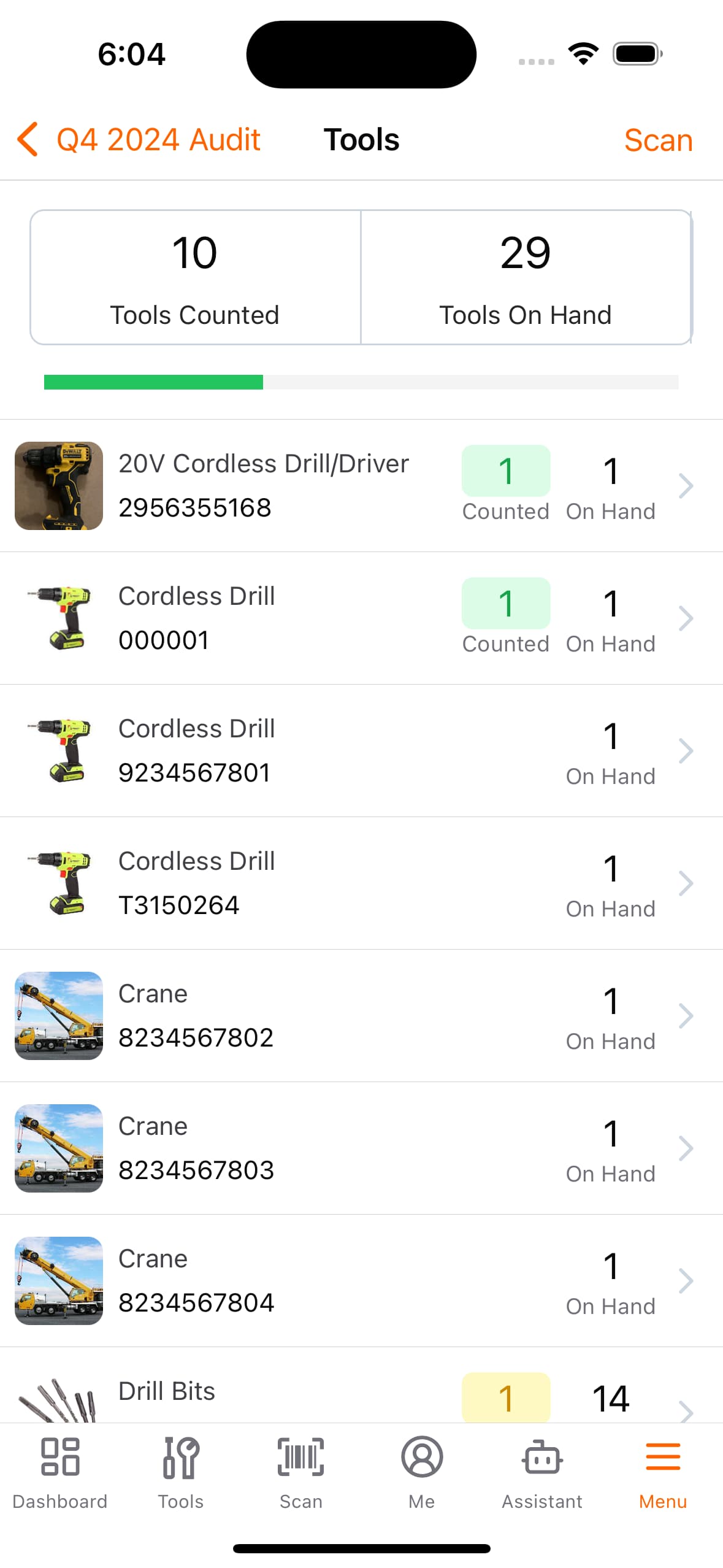
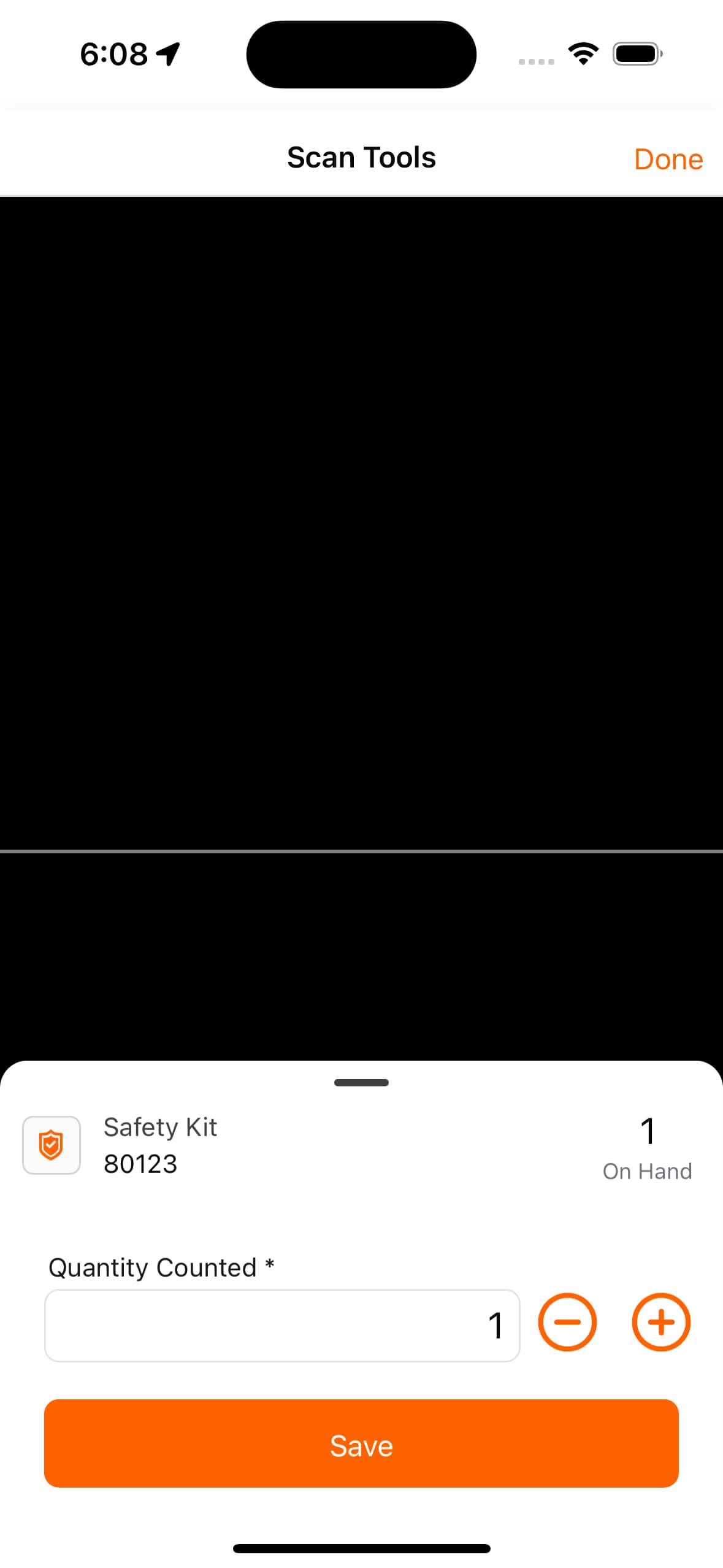
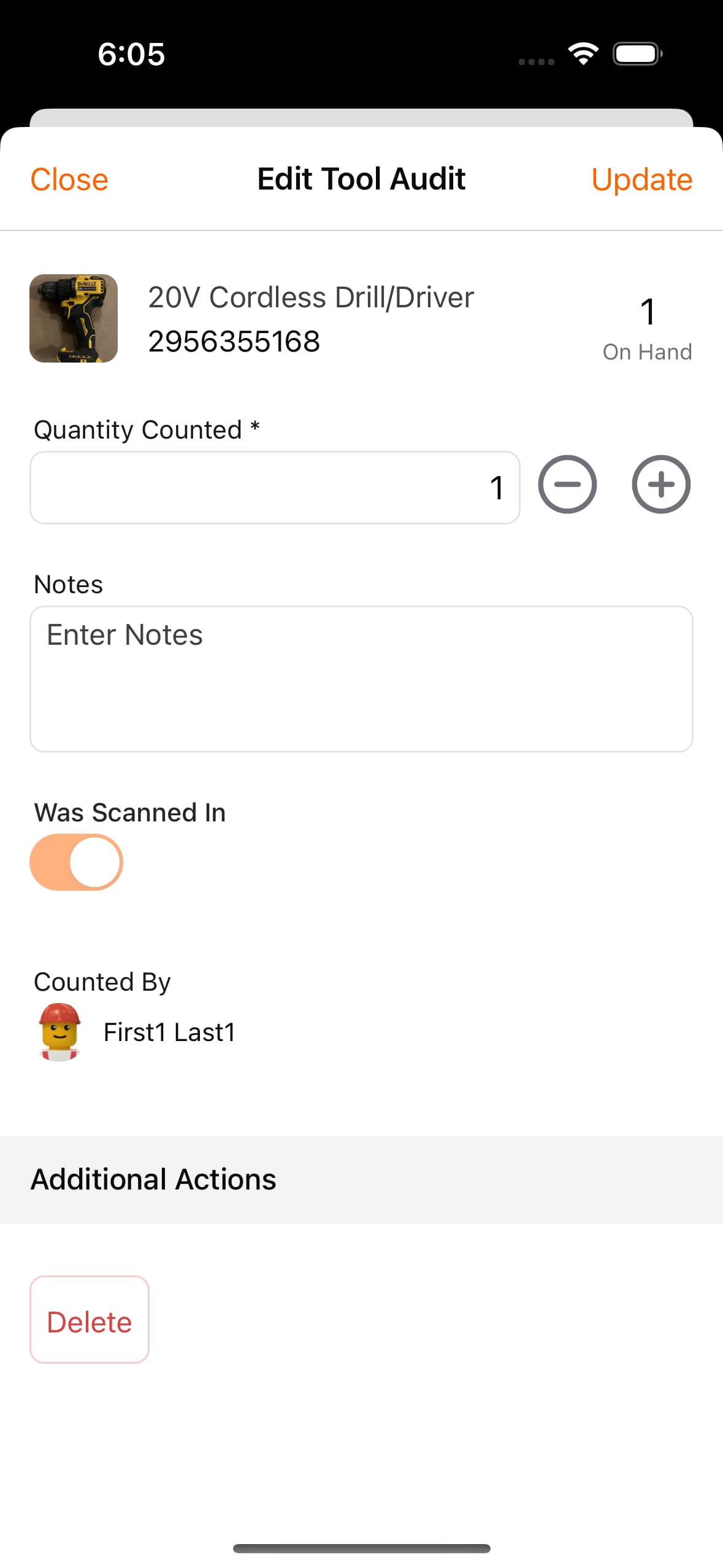
Complete Field Audit
Once done, just Complete the audit event. At any time, you can run report Tool Not Verified to find out tools that were not verified.
- Navigate to Stock Audit [shift + a]
- Locate the desired Active audit event and click to view details.
- Click
Completeto complete the audit event.
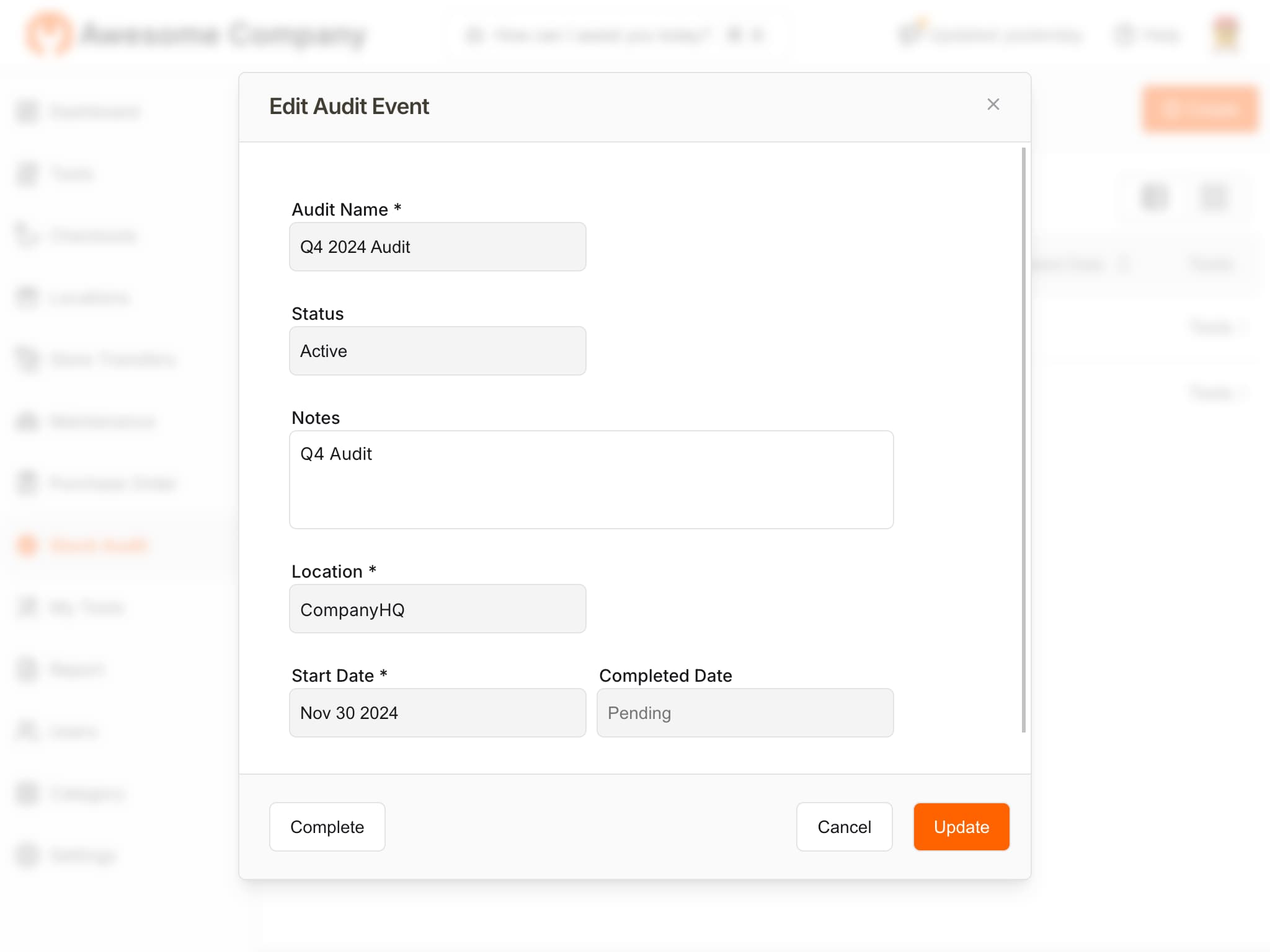
Reports
There are two reports that you can run to view field audit results.
Tool Not Verified
This report lists tools that were not verified during the audit.
Stock Audit Tool List
This report lists tools that were audited during the audit, including quantity on hand, quantity counted (if any), and notes.
Stock Audit
Similar to field audit, Stock Audit functionality allows you to carry out physical verification of tool quantities and condition of items at a location, and reconcile them instantaneously with database.
Help